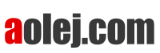How to create Stereogram from TEXT in 4 minutes
Easy create hidden text Stereogram
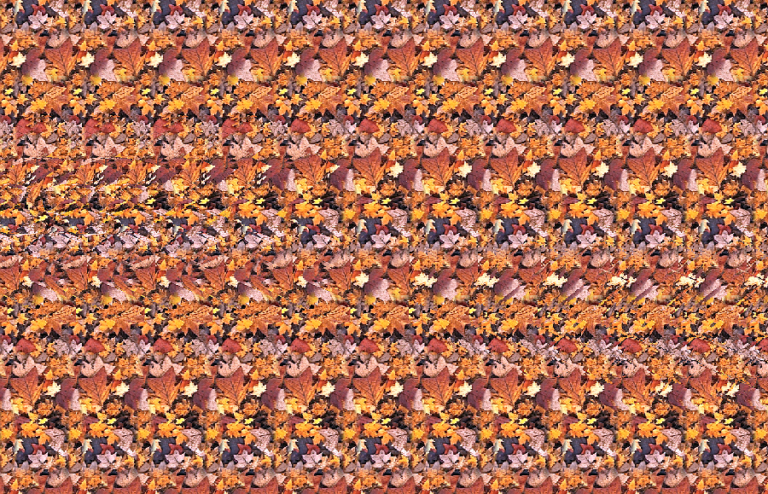
Welcome to Stereogram tutorial
How to create stereogram from text
- Install Stereogram Explorer software for MS Windows.
- Start Stereogram Explorer application.
- The main window contains two tabs. The first 3D model is used to set the 3D model or text. The second tab Stereogram for rendering settings. Select 3D model tab on top left . You will see HELLO text visible in two windows on the bottom.
- Click on text field and enter short text and click CHANGE button. You will see your text below. Recommended are UPPERCASE characters. Use single or multiple short words.
- You can change font or font style. Just click button FONT. Best for stereograms are bold fonts.
- Change size, rotation of text with mouse and mouse buttons in left window. If you want change position of text, use track-bars in Move Camera settings on the top. Anytime you can reset location of text with Reset view button.
- If you want text to be easy visible, there is recommended to decrease minimal depth. Just click to Min depth track-bar on the left side. Visible white text in right window will be changed to some gray color.
- Now click stereogram TAB to show stereogram settings. Main settings are on left side.
- Set size of stereogram. Just select one of presets or set size directly in pixels.
- You can try render you stereogram. Click on green play button on the top. Stereogram will be generated and displayed in new window. When you change settings, you can generate stereogram again.
- If you are satisfied with the result, you can save stereogram image into file. Select file type and file name and save stereogram to disk. Recommended file format is PNG for high quality results.
- Stereogram Explorer installation includes more than 100 textures optimized for stereograms. You can select texture from files or just use color arrows to change texture immediately.
Change basic stereogram settings directly in main window. Change stereogram size and DPI. Try different settings and check your stereogram results.
- DPI controls number of strips used to create stereograms. Try values between 75 and 150.
- If text is too large or you can change composition, just click in main window to 3D model tab and correct size, rotation and position of text. Render stereogram again with green play button.
- Thanks for reading the tutorial and have a nice stereogram day.
Stereogram Video tutorial - create text stereogram
for Stereogram Explorer
Make stunning stereograms
with Stereogram Explorer
Stereogram Explorer
If you’re looking for a software solution to create stunning stereograms, the Stereogram Explorer is an excellent choice. This software is specifically designed for creating stereograms and offers a wide range of customization options to help you achieve the look and feel you want.
One of the key benefits of the Stereogram Explorer is its versatility. The software allows you to create stereograms using a variety of techniques, including texture images, depth maps, 3D objects. This means you have a lot of flexibility in terms of the type of stereogram you can create.
In addition, the Stereogram Explorer offers a range of tools to help you fine-tune your stereograms. You can adjust the depth of the image, add text or 3D objects, apply different texture settings, and much more. This makes it easy to create exactly the look you want.
Another advantage of the Stereogram Explorer is its user-friendly interface. The software is easy to use, even for those who are new to stereogram creation. The intuitive controls and helpful tips make it easy to get started, even if you have no previous experience.
Overall, the Stereogram Explorer is a powerful and customizable solution for creating stunning stereograms. Whether you’re a seasoned artist or a beginner, this software has everything you need to create beautiful 3D illusions.
How to view Stereograms?
Most of Autostereograms are diverging or parallel. It means that focus point is behind the monitor or printed stereogram. There are many ways how to train:
- Method 1 focus behind target – place something behind monitor 30cm/feet and you can see it. Focus your eyes on it for few seconds and swing your eye focus to stereogram. If you don’t see depth in stereogram swing your eyes and focus behind monitor. Repeat it again and try stay focused behind monitor – 2 second behind monitor, 1 second on stereogram.
- Method 2 de-focus your eyes – Move your head very near to stereogram image, just few centimeters/inches. Your eyes can’t focus for this distance. Try stay focused to distance and slowly move your head back. In distance about 30 cm/11 inches you can start to see depth of stereogram.
- Hint – don’t resize/zoom stereogram image, try to see it in original size
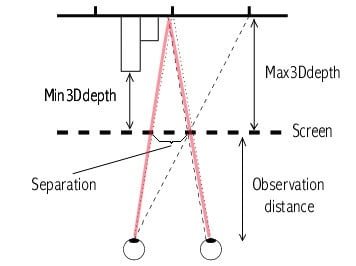
How to create stereograms for beginners?
You can use Stereogram Explorer to create easy visible stereograms for beginners
Recommend stereogram configuration:
- Stereogram type – diverging/parallel SIS type (textured stereograms)
- Content – use simple 3D object or 3D depth map without small details and without large plain shapes, try to avoid content with near min 3D depth and max 3D depth
- 3D Depth – use medium size of 3D depth, small depth is not the best for beginners, high depth is recommended for trained eyes and may burdens the eyes
- Separation – use separation in average values, think of the medium on which the image will be displayed (display or paper), stereogram printed on paper in high resolution need different separation value as displayed on monitor display
- Texture – use high contract texture with small elements, don’t forget about color-blind people
- Antialiasing (Stereogram Explorer specific) – enable antialiasing (from 4 to 8)
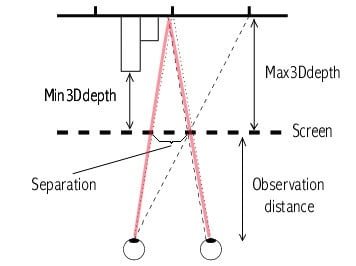
What is stereogram or autostereogram?
A stereogram, also known as an autostereogram, is a type of optical illusion that creates the perception of three-dimensional (3D) depth from a two-dimensional (2D) image. This is achieved by presenting slightly different images to each eye, which the brain then combines to create the illusion of depth and distance.
Stereograms are also known by a variety of other names, including: Autostereograms, 3D Optical illusions, Magic eye images.